The Procyon can do things that no other machine can do. The supplied sessions showcase the machine’s unique 3-color capabilities. Unfortunately, the Procyon Session Editor has acquired something of a daunting reputation.
Hopefully this post will go some way to overcome the ‘techy’ obstacle.
A good place to start in making friends with the editor is to understand that it has much in common with an application such as Neuroprogrammer. Its function in life is to create a session made up of a number of segments, each with different sound and light characteristics.
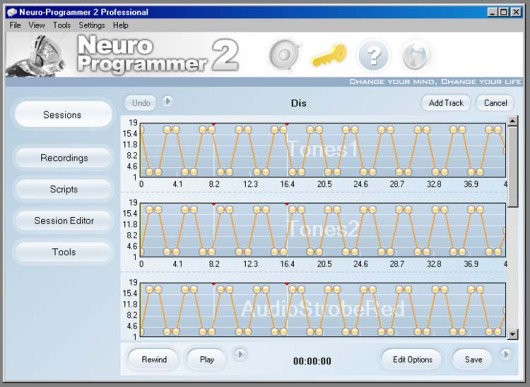
With Neuroprogrammer a segment is represented by a line between nodes, the nodes having the start and end values for the segment parameters. Various types of segment information are distributed between different types of tracks. Many of the parameters are kept in the background, accessible with right-clicks or double-clicks. The example above could be simplified greatly with the Procyon Editor by using the Loop feature. With the Procyon Editor, all of the parameters for a segment are accessible from a single screen.

Let’s start by looking at what all the parameters are for.
The Procyon’s greatest strength is its true RGB color control, consequently, the bulk of the editor screen is dedicated to the three light channels, each of which has its own set of segment start/finish values:
-
Frequency – the flash rate in Hertz. This is used to set the photic stimulation rate for this color.
-
Amplitude – brightness.
-
DC Offset – off level. Changing this value allows flicker effects to be created, by preventing the LEDs from turning fully off.
-
Duty Cycle – pulse width. Duty cycle is the ratio of on to off. Low values produce short flashes, ranging up to 100% (255), when the LED will be always on. Low duty cycles (short pulses) give very high contrast visuals. The tendency of red to dominate can be compensated for by having the red flashes much shorter than the other colors – this tends to give a smoother effect than simply turning the red amplitude down.
-
Phase – relationship in time. If two channels rise and fall at the same time, they are in phase (0 degrees). If one starts half way through the period of another, it is 180 degrees out of phase. Alternating sessions have the left/right audio and/or the sound/lights 180 degrees out of phase. The Procyon does not support alternating flashing because left and right lightframes are controlled together.
-
Wave Table – waveshape for the modulation of the lights. Square produces the most stark, high-contrast visuals. It is possible that square waveforms may have a higher likelihood of creating problems for seizure-prone individuals. Sine gives the smoothest and most gentle visuals. Triangle is hard to distinguish from sine at any but the lowest flash rates. User is not currently implemented (the Proteus does have user-defined waveforms).
-
XXX LF active – on or off. LF stands for low frequency oscillator, one of which exists for each color. Checking this box activates the particular color for this segment and makes the channel available to modulate the sound.
Clicking in any value field will activate a slider control. The slider can be clicked and dragged, or the value incremented/decremented in steps by clicking right or left of the slider pointer. Values can also be entered directly into the boxes. Apart from Frequency, which is 0-75Hz in 0.1Hz increments, all the settings are 0-255, standard 8-bit variables. This needs to be considered when setting Duty Cycle, which is usually expressed as 0-100% and Phase, which is usually 0-360 degrees.
Sound Active checkbox turns sound on for this segment. When preparing Synchromuse lights-only sessions, it would be usual to have this unchecked.
Unlike most machines which have specific options for the type of beat (binaural, monaural, isochronic, etc.), the Procyon lets you create your own with the basic oscillator settings. There’s separate Start and Finish values for the left and right channels. Setting the left and right pitch the same is the basis of a standard isochronic beat (left and right beats can be different for asymmetrical/dissociative sessions). Setting the channels differently results in binaurals (Beat equals the difference between the two channels, i.e. 10Hz beat = 200Hz left/210Hz right). As the Procyon only has two audio oscillators, monaurals are not an option (monaural beats are formed when two different frequencies are presented to the same ear).
With the pitch of both channels the same, you will just have a tone. To make this into an isochronic beat, the tone is modulated by one of the light channels, red, green or blue. This means you can match the audio stimulus to any one of the light flash rates, with the isochronic waveform being that chosen from the Wave Table dropdown for the particular color channel. Some very clever things can be done by having the audible beat following different colors at different times during the session.
A single screen full of parameters corresponds to a Neuroprogrammer session with two nodes. The start values are equivalent to the first node, the finish values to the second.
Clicking Edit/Insert Segment will insert a new segment after the Current Segment as shown in the Current Segment Number field. Start and finish values for the new segment will be taken from the values in the segments before and after. Edit/Delete Segment removes the segment currently displayed.
A single segment is all that’s required for many experimental sessions. Many popular sessions can be replicated with just three segments – one for the ramp down, one for the target frequency, and one for a ramp up. The Segment Time establishes the duration of the particular segment, and the Total Time keeps a running total of all the segment times to give the total session duration.
Accessible from the Edit menu, and also from a button to the left of Red LF Active checkbox, is the Looping Manager.

A loop consists of a range of segments that are repeated a chosen number of times. Looking at the example, the sessions will run as 1, 2, (3, 4, 5, 6) three times, 7, (8, 9, 10, 11) twice, (12, 13, 14, 15, 16, 17) four times. Loops can be nested, one loop inside another, providing the nested loop starts and finishes inside the outer loop – loops cannot overlap.
Assuming your Procyon is connected, and the Serial Port open, you can audition any or all segments with Run Segments. Set the Current Segment Number to the first segment you wish to play, and the Run to Segment Number to the last. Segment numbers can be entered directly into the boxes or altered with the slider.
When you’re happy with your session it’s a simple matter of saving the file and using Session Tools to upload to the Procyon. New sessions are appended to the Procyon’s session list – if you’re uploading your first session, the presets will be numbered up to 49, so the new session will be number 50. Sessions cannot be individually deleted, so the Procyon uses Session Albums to keep things tidy. An Album file is a simple text file (created with Notepad or a word processor – save as text/.TXT), with the filename of each desired session listed in the order you wish them to load, which is saved in the same folder as the session files. Upload Album is found under Session Tools. Also under Session Tools are the Archive and Restore options. Archive allows you to create a complete backup of your loaded sessions, able to be Restored in the event of accident.
If you happened to be designing a Synchromuse session, the Segment Times are determined to match the changes in the audio. In the Synchromuse Tutorial (MindPlace support) it is suggested that the sound track be opened in Audacity or a similar audio editor and the track marking tools used to identify the places in the music where you want the lightshow to change. It’s easy enough to just use MediaPlayer to time the changes – click pause at the crucial moments and note the time. Unless you’re trying to synchronise flashes to drumbeats or thunderclaps, extreme precision isn’t necessary – you’ll notice in most commercial AudioStrobe CDs there’s a lot of time where the lights don’t seem to have any particular relationship to the sound. It’s matter of listening to your audio, deciding what the lights should be doing, setting that segment up in the Procyon Editor, then moving onto the next segment. When you’re finished you’ll have a Procyon lights-only session that trips along with your favourite music. You can click play on your MediaPlayer at the same moment as pressing play on the Procyon, or you can use the Editor to create a Synchromuse header and use Audacity (or similar) to convert your music file to WAV and insert the header so that the Procyon will correctly identify the session to play when that particular track is fed into the aux. input with the Procyon in dAS mode.
There’s a lot of information on the MindPlace website that I have not duplicated here. Pinned at the top of the Procyon forum is my own post, Synchromuse 101, which supplements the tutorial material.
The best way to learn is to do, and the best way to start doing is to keep it simple. Start with sessions of just a few segments and become familiar with just how each setting affects the sound and light, then start adding segments and introducing loops. Always leave looping until you’ve got the whole session running nicely straight through. The Graphics Editor (Display/Use Graphics Editor) is useful for getting an overview of session flow, and for spotting lumpy transitions (each end of the lines can be moved with click-drag-click). With the Graphics Editor, parameters are grouped by color, function or sound, with radio buttons to select which function or color is being displayed. The Text Editor is generally easiest to use, as it has everything for the segment in one place.
Well, I know what I’ve been trying to say. Only time will tell whether I’ve helped or hindered in the search for understanding.
Cheers,
Craig
Comments
Great procyon primer. I will most definately use it when I get mine. (Why does shipping from Canada take that long!)
Thanks.
Waiting for new toys always makes the days longer. All the more exciting when the package finally arrives. I’m sure it will be worth it.
Cheers,
Craig
Any tips on color saturation with amplitude levels? Or know where I could read some? Trying to get better closed eye color without red overwhelming everything. I been designing a new ride for my installation with new deepvision ganzframes, but my installation is still closed eye. Hoping to remedy that in the future, but for now I need to adjust the levels to better suit closed eyes.
Thanks,
Mike
Forgot to check the notify by email box.
Hi Mike,
Closed eye will always tends to red-dominance for the obvious reason of blood vessels in the eyelid. The answer is to just reduce the red intensity to taste. Orange/yellow, that is red+green will also tend to be perceived as red, so cutting back green when used with red will also enhance the blues.
One thing you probably will have noticed, however, is that once you stop “looking” at the colors, you will start seeing colors and patterns that are not in any obvious way related to the session design. I’m constantly surprised by how unpredictable the visuals are.
Whether the colors are perceived “correctly” or not, their presence fulfills their intent, with blue energizing and red relaxing.
I think you’ll be very pleased with the Deep Vision – open eye gives the most exquisite color experiences.
Cheers,
Craig